Typography Task 1 / Exercises
4/4/2023 - 2/5/2023 (Week 1 - Week 5)
Kiran Hwang Kyezen / 0349180
Typography / Bachelor of Design (Honours) in Creative Media
Task 1 / Exercises
LECTURES
Lecture 1 - Development
Timeline
1000 B.C.E - Phoenician
- Uppercase forms were a simple combination of straight lines and pieces of circles
- Text was written from right to left
900 B.C.E - Greek
- The Greeks wrote alternating between right to left, and vice versa
100 B.C.E - Roman
- Estruscan carvers developed strokes as they painted. This later on became referred to as "serifs"
3rd to 10th Century C.E
- Square capitals - Composed of serifs used to finish off main strokes
- Rustic capitals - Compressed version of square capitals. This took less space on parchments but were harder to read in exchange
- Lowercase letterforms - Developed due to simplification of square and rustic capitals to increase writing speed
- Uncials - "Small letters"
- Half-uncials - The formal introduction to uncials.
- Charlemagne - Introduced to standardize text, uppercase, lowercase, capitalization, and punctuation.
Text type classifications
1450 Blackletter
- Earliest print type.
- Based off hand-copying styles of books that were in Northern Europe at the time.
1475 Oldstyle
- Based on the lowercase forms used by Italian humanist scholars for book copying.
- Based on the uppercase letterforms found inscribed on roman ruins.
1500 Italic
- Condensed and close-set, now considered the same typeface in today's times.
1550 Script
- Was an attempt at replicating engraved calligraphic forms.
1750 Transitional
- A refinement of oldstyle forms
- Thick and thin relationships were exaggerated
- Brackets were lightened.
1775 Modern
- Serifs are unbracketed
- Extreme contrast between thick and thin
1825 Square Serif / Slab Serif
- Unbracketed.
- Little variation between thick and thin strokes.
1900 Sans Serif
- Eliminated serifs.
1990 Serif / Sans Serif
- Included both serif and sans serif alphabets.
Lecture 2 - Text
Kerning and letterspacing
Kerning
- The adjustment of spacing of two particular characters.
Letterspacing
- The overall addition of space between letters
Tracking
- The addition and removal of space uniformly in a word or sentence.
- Normal tracking - Standard space between letters
- Tight tracking - Minimal space between letters
- Loose tracking - Excessive space between letters
Formatting Text
Flush Left
- Asymmetrical text in which each line starts at the same point.
- Stops where the last word ends.
Flush Right
- Asymmetrical text in which the emphasis is on the end of a line instead of its start.
- Strong orientation to the right.
Centered
- Symmetrical text where equal value and weight are assigned to both ends of each line.
Justified
- Symmetrical text where the spaces between each word are adjusted in which each line starts and ends at the same point.
Texture
- Different typefaces allows for different textures on a page. This aids in the overall presentation of a layout.
Leading and Line Length
Type size
- The size of a typeface must be sufficiently large to be readable at an arms length.
Leading
- The space between lines in a paragraph.
- Loose leading - Usage of striped patterns to distract the reader from material.
- Tight leading - Encourage vertical eye movement, this causes the reader to lose pace
Line Length
- The length of each line in a paragraph.
- The excessiveness or lack of sufficient line length can impair the reader
- Recommended to be 35-65 characters
Lecture 3 - Text part 2
Indicating paragraphs
Refer to figure 1.1 below on the four types of paragraph
indications.
Widows
- Short line of type left alone at the end of a column of text.
- Can be solved by rebreaking line endings throughout the paragraph
- May be acceptable at times
Orphans
- Short line of type left alone at the start of new column.
- Can be solved by planning paragraphs carefully
- Unacceptable at all times
Highlighting text
There are several ways to highlight text.
- Italic
- Bold
- Variation of fonts
- Colored text
- Placement of a field of color at the back of text
- Bulletin points
- Quotation marks
Headline within text
A head
- Indicates a clear break between topics within a section.
B head
- Indicates a new supporting argument.
- Weaker interruption compared to A head.
C head
- Indicates the highlight of specific facets of material within B head text.
Lecture 4 - Basic
Describing letterforms
- Baseline
- The visual base of letterforms.
- Median
- X-height of letterforms.
- X-height
- The height of the lowercase letter "x".
- Stroke
- Any line that defines the basic letterform.
- Apex/Vertex
- The point which two diagonal stems join together.
- Arm
- Short strokes off the stem of the letterform (can be horizontal or vertical).
- Ascender
- Portion of the stem of a lowercase letterform that projects above the median line.
- Barb
- Half-serif finish on some curved stroke.
- Beak
- Half-serif finish on some horizontal arms.
- Bowl
- Rounded form describing a counter.
- Bracket
- The transition between serif and stem.
- Crossbar
- The horizontal stroke that connects two stems in a letterform.
- Crotch
- Interior space where two strokes meet.
- Descender
- Portion of the stem of a lowercase letterform that projects below the baseline.
- Ear
- Stroke extending out from the main stem or body of the letterform.
- Em
- The distance equal to the size of the typeface.
- Finial
- Rounded non-serif terminal to a stroke.
- Leg
- Short stroke off the stem of a letterform.
- Ligature
- A character formed by the combination of two or more letterforms.
- Link
- Stroke connecting the bowl and the loop of a lowercase "g".
- Loop
- The bowl created in the descender of the lowercase "g" (in certain typefaces).
- Serif
- The right-angled or oblique foot at the end of the stroke.
- Shoulder
- The curved stroke that is not part of the bowl.
- Spine
- Curved stem of the letterform "S".
- Spur
- Extension the articulates the junction of the curved stroke.
- Stem
- The significant vertical or oblique stroke.
- Stress
- The orientation of the letterform, indicated by the thin stroke in round forms.
- Swash
- The flourish that extends the stem of the letterform
- Tail
- The curved diagonal stroke at the finish of certain letterforms
- Terminal
- The self-contained finish of a stroke without a serif
The fonts
- Uppercase
- Lowercase
- Small capitals
- Uppercase numerals
- Italics
- Punctuation
- Miscellaneous
- Ornaments
Describing typefaces
- Roman
- Italic
- Boldface
- Light
- Condensed
- Extended
Lecture 5 - Letters
> The most powerful dynamic in design is contrast <
Examples of this include
- Light | Bold
- Condensed | Extended
- Organic | Machined
- Roman | Italic
- Small | Large
- Positive | Negative
- Serif | Sans Serif
- Ornate | Simple
- Red | Blue
Lecture 6 -
INSTRUCTIONS
Hyperlink - <iframe src="https://drive.google.com/file/d/1msBb-81sFI0UACcRQaiyGy3rc21cCSuR/preview" width="640" height="480" allow="autoplay"></iframe>
Task 1: Exercises - Type Expression
1.1 Sketching
For our first task, we were instructed to choose 4 to 5 words from
what we voted in the lecture and sketch 3 type expressions from each
word. These sketches can be chosen to be done digitally or on paper.
If done on paper, the pictures of the sketches must be taken clearly
with no shadows or abnormal lighting.
The 4 words I have chosen for this exercise are melt, throw, speed,
and shatter
Figure 2.1 - Initial sketches for "melt", "speed", "throw", and
"shatter" (5/4/2023)
1.2 - Digitization
On week 2, after the evaluation of the sketches of the 4 words
chosen, we were tasked to digitize our sketches using the various
functions provided by Adobe Illustrator. I decided to change one of
the words I chose, which was "throw", to the word "kill" instead as
I found it difficult to conceptualize an idea for the word "throw".
Expression A - Melt
For the word "melt", the ITC New Baskerville Std Roman font was
used. First, I used the create outline function to first separate
the text. Afterwards, I used the rotate function to tilt the letters
as if they lost their structural integrity before finally using the
eraser tool to make slight erasures to the letters. The result is
the word looking as if it is melting into the white background with
small parts of the letters beginning to melt away as well.
Expression B - Kill
Figure 3.2 - Digitized form of word expression "kill" week 2
(18/4/2023)
For the word "kill", the Futura Std Light Condensed font was used. The digitized form is done by using the create outline function to separate the letters, and simply rotating the letter "i" in order to make it appear as if the letter "K" had picked it up like a knife before using it to stab the letter "L".
Expression C - Speed
For the word "speed", the Janson Text LT Std 55 Roman font was used.
This digitized form was done simply by using the shear function to
tilt the text box emphasizing the words preparing to accelerate
rather than adding lines which can be considered to be too much
distortion.
Expression D - Shatter
Figure 3.4 - Digitized form of word expression "shatter" week 2
(18/4/2023)
For the word "shatter", the Bembo Std Regular font was used. First, the text was separated using the create outline function. Next, the knife tool was used to cut and separate individual parts of the letters before moving them slightly apart from each other to create an effect as if the word was shattered.
Final Result - Digitization
Figure 3.5 - Final result of digitized version of the 4 type
expressions week 3 (18/4/2023)
Figure 3.6 - Final result of digitized version of the 4 type expressions week
3 (PDF) (18/4/2023)
Hyperlink - <iframe
src="https://drive.google.com/file/d/1PTdtpBlh00IgmUFj0kLq7YX30cuByHY-/preview"
width="640" height="480" allow="autoplay"></iframe>
1.3 - Animation
On week 3, after feedback provided on the digitization process of
the word expressions, we were tasked to animate one of the 4
digitized expressions using Adobe Illustrator. I chose the word
"speed" to be animated.
Using the artboard function in Adobe Illustrator, I duplicated
frames of the initial digitized typeface before changing each
individual artboard.
Figure 4.1 Initial 24 artboards for animation of the word
"speed" (20/4/2023)
As an initial test, I created 24 artboards animating speed to slowly
start up and then quickly move it across the artboard to make it
seem as if it rushed past. After creation of the frames, I exported
it to a separate folder where I then opened in Adobe Photoshop for
the animation process.
Figure 4.2 - Animation of the word "speed" in Adobe Photoshop,
now 14 frames (20/4/2023)
After testing the initial animation in Adobe Photoshop, I found out
that the 24 frames made the animation too smooth, slowing down the
word and creating the opposite effect of what I wanted to convey. To
fix this, I reduced the number of frames while keeping the core
frames as they are.
Figure 4.3 - Increasing delay of final frame to 1 second
(20/4/2023)
Lastly, the final frame of the animation had its delay increased to
1 second in order to create a more natural finish to the animation.
Final Result - Animation
Task 1: Exercises - Formatting Text
For the formatting text exercise, we are instructed to format a
large body of text, utilizing what we have learnt in the video
lessons to create a visually appealing article. Factors to take into
consideration are
- Choice of typeface
- Size of typeface
- Leading
- Line-length
- Paragraph spacing
- Kerning
- Tracking/Letter-spacing
- Widows
- Orphans
- Alignment
- Forced-line-breaks
Figure 5.1 - Kerning and tracking practice (26/4/2023)
Figure 5.2 - Setting of margins and columns (30/4/2023)
Figure 5.3 - Choosing of typeface, identifying header and
caption, with baseline grids (30/4/2023)
Next, I chose my typeface for my body text which was Futura Std Medium. The header was identified as well as separated from the body text. Baseline grids were turned on in order to assist with achieving cross-alignment.
Figure 5.4 - Initial draft of text formatting exercise
(30/4/2023)
Figure 5.5 - Final outcome of exercise after adjustments
(2/5/2023)
After feedback on week 5, several changes were made to the initial
layout. The Futura Std Book typeface was used as Futura Std Medium can
have issues with readability. The header was moved to be above the image
as the white space provides more appeal to the layout. Finally, slight
kerning and tracking was done to finish off the exercise.
FEEDBACK
Specific Feedback -
REFLECTIONS
FURTHER READING
For further reading, the book I have chosen is "Combining Typefaces" by Tim Brown. I chose this book because it provides insight on the foundations of typography, background as well as guiders which would prove helpful to me to build on the foundation of typography.
Final outcome
Head
Font/s: Adobe Caslon Pro Semibold
Type Size/s: 47 pt
Leading: 50 pt
Paragraph spacing: -
Body
Font/s: Futura Std Book
Type Size/s: 11 pt
Leading: 13 pt
Characters per-line: 56
Alignment: Left justified
Margins
Top: 120 mm
Bottom: 20 mm
Left: 17 mm
Right: 17 mm
Right: 17 mm
Columns: 2
Gutter: 7 mm
Figure 5.6 - Final outcome of text formatting exercise (without
baseline grids) (6/5/2023)
Figure 5.7 - Final outcome of text formatting exercise (without baseline
grids) (PDF) (6/5/2023)
Hyperlink - <iframe
src="https://drive.google.com/file/d/1yH_5gsFTxFxA2-80Y_ULMrfCRcCwB9O5/preview"
width="640" height="480" allow="autoplay"></iframe>
Figure 5.8 - Final outcome of text formatting exercise (with baseline grids)
(6/5/2023)
Figure 5.9 - Final outcome of text formatting exercise (with baseline
grids) (PDF) (6/5/2023)
Hyperlink - <iframe src="https://drive.google.com/file/d/1ooT-Kx4aqfN0-ZEQAOOSazMcWWXXZEs2/preview" width="640" height="480"
allow="autoplay"></iframe>
FEEDBACK
Week 1
General Feedback -
If sketching on paper, take pictures in sunlight. Taking
pictures without sunlight can result in abnormal lighting or
shadows which obscure the sketch. Get comfortable with using Blogger as you progress across the
weeks.
Specific Feedback -
Try not to waste too much time sketching, simply sketch your
ideas out first and then focus on what you like after screening
through your ideas. This way, you are not wasting time trying to
get every idea to look perfect.
Week 2
General Feedback -
Minimize distortion, keep things simple while conveying
the also conveying the word's meaning.
Try to do smaller sketches because the more time you
use to sketch, the less time you have to generate and
evaluate sketches.
Recommended to sketch ideas on one paper, and then
choose the ideas you like and resketch them better on a
different paper. When expressing an idea, make sure you elaborate on what
its about.
Specific Feedback -
Try not to add so many graphical elements and simply focus on
elevating the 10 typefaces given. Try making the "i" fall over or stabbing the two "l"s for
kill instead of distorting the typefaces by adding lots of
blood and other effects.
Week 3
General Feedback -
Try to update e-portfolio at the end of each week as
well as work on further reading. If possible, try to be
more elaborate with information provided in the blog, as
well as show step by step pictures on how you carried
out the exercise.
Specific Feedback -
The space on the artboard can be utilized better. For
example, realigning the positioning of words so it is more
pleasing to the eye. The composition of the 4 words were
satisfactory with minimal distortion with room for
improvement.
Week 4
General Feedback -
If you have something pronounced in the animation of the word, pause it. If looped, it can be difficult to analyze.
If you have something pronounced in the animation of the word, pause it. If looped, it can be difficult to analyze.
Specific Feedback -
Adding more frames to the animation is optional, but can
make it smoother. The average frames required for one second
of an animation is roughly around 25 frames.
Week 5
General feedback -
Questions you should consider when text formatting
1. Is kerning and tracking appropriately done?
2. Does the font size correspond to line length, leading,
and paragraph spacing?
3. Is the alignment choice conducive to reading?
4. Has the ragging been controlled well?
5. Has cross-alignment been established using baseline
grids?
6. Are widows or orphans present?
Specific feedback -
Do not use bold for all text, only for sub headers. This
is because it can affect the readability of the text.
Experiment with different fonts to see which one is most
appealing and readable.
REFLECTIONS
Experience
The first four weeks have been very difficult and stressful
especially for someone new to the module. The Adobe Creative
Cloud software that were supposed to be provided were
not given until toward the beginning of week 3, which
resulted in the need to find alternatives, which added to
workload. Video lectures were stale most of the time due to
the nature of the module while feedback can be difficult to
utilize for someone with no experience in typography.
Observations
Physical lectures mostly consisted of simply providing
feedback for work from the prior week, with briefing for
next week's exercise. Assistance for solutions on work were
mostly found through self research rather than being
provided unless majority were having trouble finding an
answer. This is because Mr. Vinod's encourages the method of
learning through mistakes, rather than guidance on whether
we are on the right path.
Findings
Typography was more interesting than I first initially
thought. Despite how dry the module can be, learning how
typography they can affect the final results of work will
likely prove useful in the future in certain situations.
FURTHER READING
Figure 6.1 - Combining typefaces by Tim Brown
For further reading, the book I have chosen is "Combining Typefaces" by Tim Brown. I chose this book because it provides insight on the foundations of typography, background as well as guiders which would prove helpful to me to build on the foundation of typography.
The book goes into detail on several topics such as
background on typography, covering designers, anatomy,
families as well as classification of typefaces and the
purpose they serve. It also covers strategies for choosing
typefaces, explaining why combinations either work or don't
as well as practical advice on typeface combinations.
One topic the book goes into is choosing an anchor typeface for your
compositions. The purpose of this is to assist in setting the tone for your
work. Some good examples of anchor typefaces are
- Kepler Std Regular
- Rooney Web Regular
- JAF Bermino Sans Regular
Figure 6.2 - Examples of good anchor typefaces
When choosing a typeface to pair with your anchor, try to simply screen
through its technical details then try it in practice rather than to research
each one thoroughly. This ensures you do not waste time if a typeface does not
work.
The book also highlights different methods to evaluate typeface combinations.
Such as
- Looking at them juxtaposed
- Simply compare the typefaces
- Easiest method to make incremental improvements
- Looking at them backwards
- Looking at text flipped horizontally
- Can help to accurately judge overall balance and density
- Looking at them later
- Take a break before review
- A fresh mind can help you make better judgements
- Look at them with other people
- Sharing your work with others
- Allows you to obtain feedback you may not be able to identify on your own
Overall, the book is easy to understand as it summarizes main points with
effective elaborations while also giving important pointers. I would recommend
this book as unlike normal books with large walls of text which can be stale
to read, this book is the complete opposite.









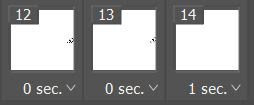









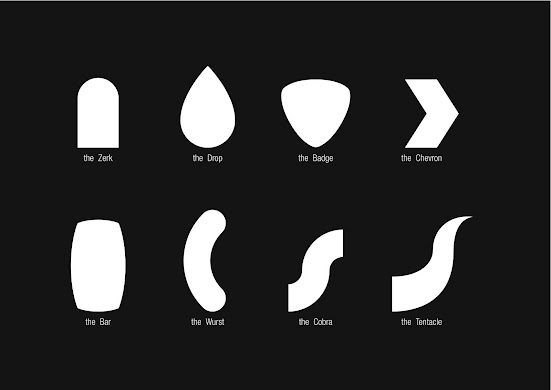
Comments
Post a Comment